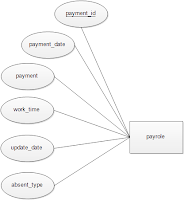Conclusion
General Manager is the one who handles, controls, or directs, especially the one who directs a business or other enterprise or the one who controls resources and expenditures, as of a household. With LPBD Mini Market Management System, General Manager works for his responsibility such as Employee, Shift, Position, Payment, User, Profile, Reports, and Setting by using General Manager System. General Manger can control almost data of Employees who works for LPBD by using Shift for controlling the schedule of working time and Position to manage the difference task of the employees. In addition, General Manager also allow the LPBD’s employees to manager his or her page on logo, banner, and title of his or her page through Setting (contain Role and Shop Config). One more thing is that General Manager can see all report in LPBD, Cashier, Purchase, Inventory, and Inventory. It is such a good thing that General Manger can see all data in LPBD easily because he or she just look on Report by selecting on any products, or any date in Cashier, Purchase, Inventory, and Inventory Pages. Hence, with this system, General Manager can manager for his responsibility well and safely.
Suggestion
LPBD Mini Market Management System is good enough for mange all data in Mini Market. In the future, the author hope that LPBD Mini Market Management System will be more better for all security, attractiveness, fasting speed, more-function given and easiness, for General Manager.